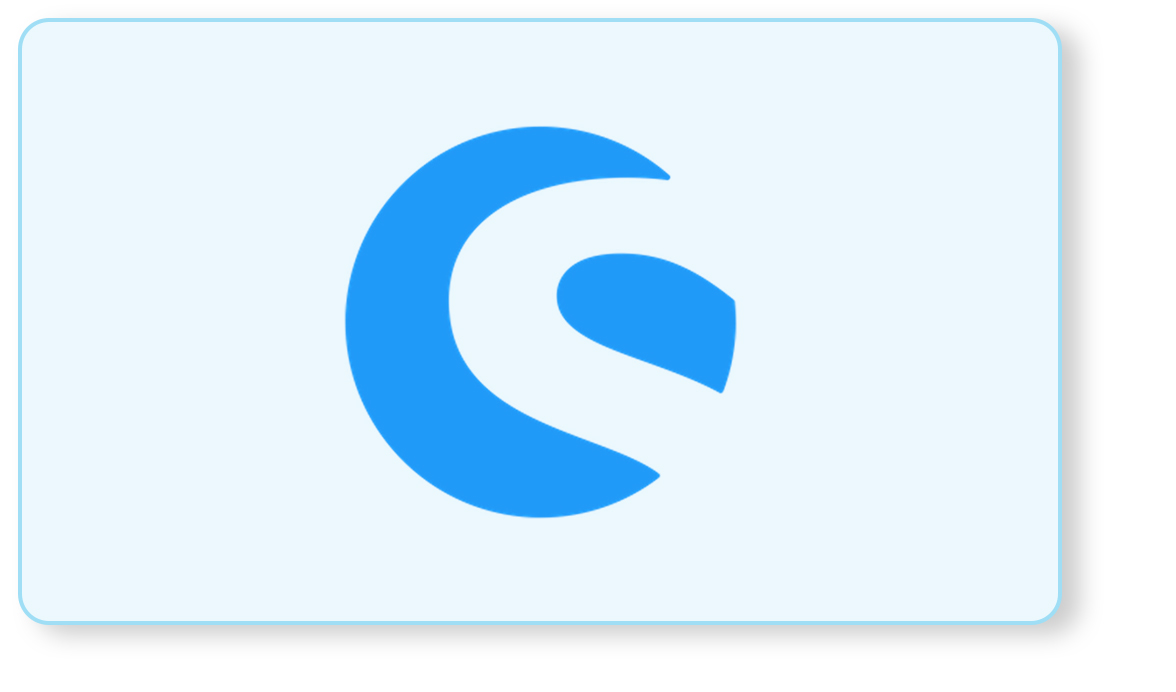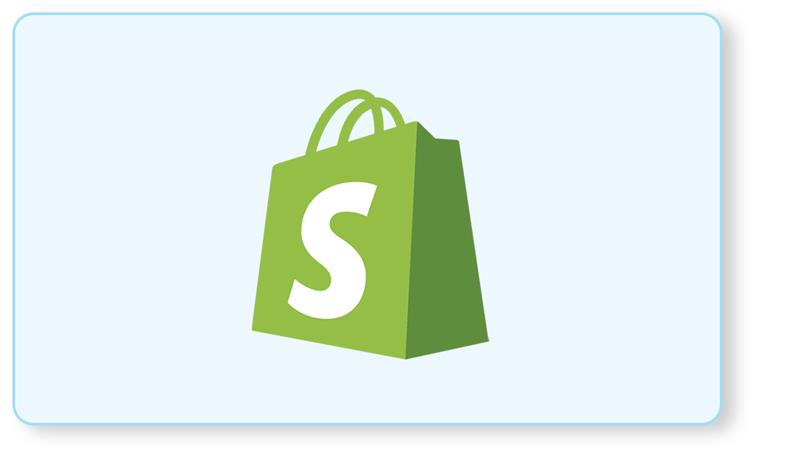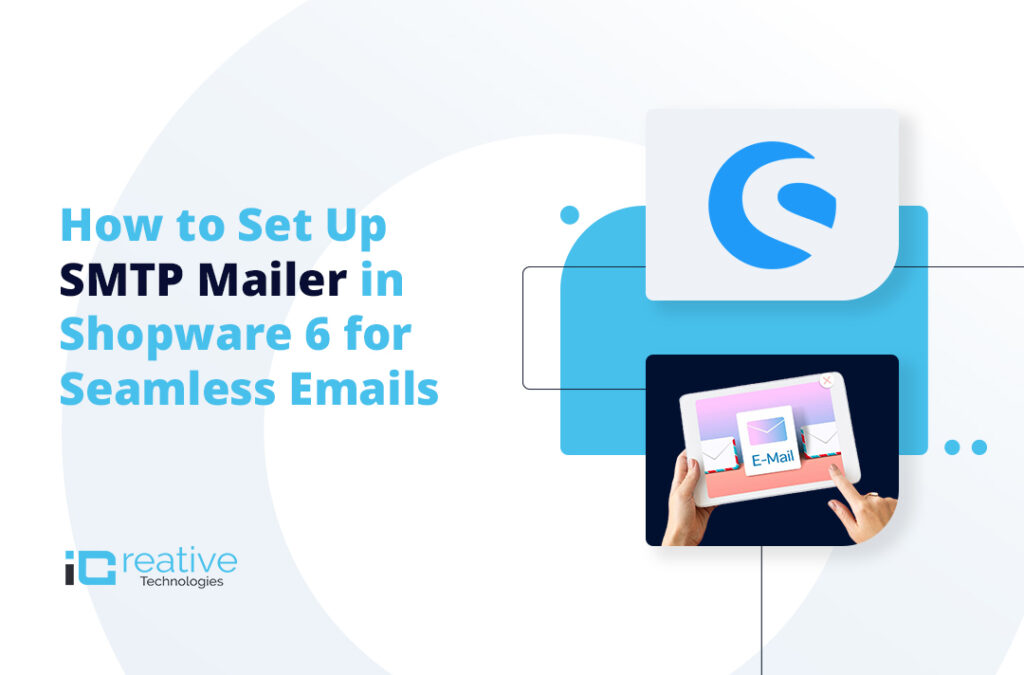
eCommerce is a fast-paced industry with ever-changing trends and strategies. Online stores are increasingly becoming the only way to shop. For a fast-growing business, emails are crucial for transparent communication. No matter at what point you are with your online store: whether you just launch a new store online or rebrand your existing store. Getting to know how to set up an email configuration is a critical step your organization should take while building the site in Shopware 6.
An email account will be required to deal with customer requests, correspond with vendors, or send creative marketing messages to effectively show off your brand and products. You will have to try for more professionalism to work with a custom domain name.
Sometimes, configuring email settings for different providers can be challenging, especially for B2C businesses. In this post, we’ll break down the process of configuring your email server settings in Shopware 6, focusing on the Shopware 6 Mailer and email templates, so you can send transactional emails seamlessly.
Setting up email server settings in Shopware 6 involves configuring SMTP (Simple Mail Transfer Protocol) settings. This allows Shopware to send transactional emails such as order confirmations, password resets, and notifications. Here’s how you can set it up:
How Do You Set Up an Email Configuration?
Setting up email server settings in Shopware 6 involves configuring SMTP mailer settings. This allows Shopware to send transactional emails such as order confirmations, password resets, and notifications. Let’s go step-by-step:
1. Accessing Settings in Shopware 6:
– Log in to your Shopware 6 administration panel.
– Navigate to Settings > Shop > Mailer Settings.
2. SMTP Configuration:
- Choose SMTP mailer as your mailer transport method and fill in the following details
- Host: The SMTP server address (e.g., smtp.example.com).
- Port: The port number used by your SMTP server (usually 587 for TLS/STARTTLS, or 465 for SSL).
- Encryption: Select the appropriate encryption method based on your SMTP server settings (TLS or SSL).
- Authentication: Check if your SMTP server requires authentication.
- Username: Your SMTP username (often your email address).
- Password: Your SMTP password.
Make sure your email address in mailer and shop owner’s email address should be the same else the email will not be sent.
3. Testing Configuration:
- After entering the details, use the “Test connection” button provided in Shopware to verify if the connection to your SMTP server is successful.
- This step ensures that Shopware can properly communicate with your SMTP server to send emails.
4. Save Settings:
- Once the test is successful, save your SMTP settings in Shopware.
5. Verify Email Sending:
- To ensure everything is set up correctly, perform a test order or trigger a password reset within Shopware.
- Check if you receive the corresponding email, including those formatted using a Shopware 6 email template.
6. Troubleshooting:
- If emails are not being sent or if the test fails, double-check your SMTP settings for accuracy.
- Ensure that your SMTP server allows connections from your Shopware server’s IP address.
- Review any error messages provided by Shopware or your SMTP server for further troubleshooting.
Why Setting Up Emails in Shopware 6 Matters
Shopware 6 allows businesses to efficiently manage their email communication, whether through transactional emails like order updates or branded marketing emails. With the flexibility of the Shopware 6 Mailer, you can tailor your email templates to align with your brand while ensuring reliable delivery via an SMTP mailer.
By following these steps, you can configure Shopware 6 to use your SMTP server for sending emails reliably. Adjust settings as necessary based on your email provider’s requirements or security guidelines.
Bhavya Shah
Bhavya Shah is a Business Analyst at iCreative Technologies. He specializes in the eCommerce consulting for all business domains. He is working hand-in-hand with developers and clients to produce requirements and specifications that accurately reflect business needs and are technologically achievable.