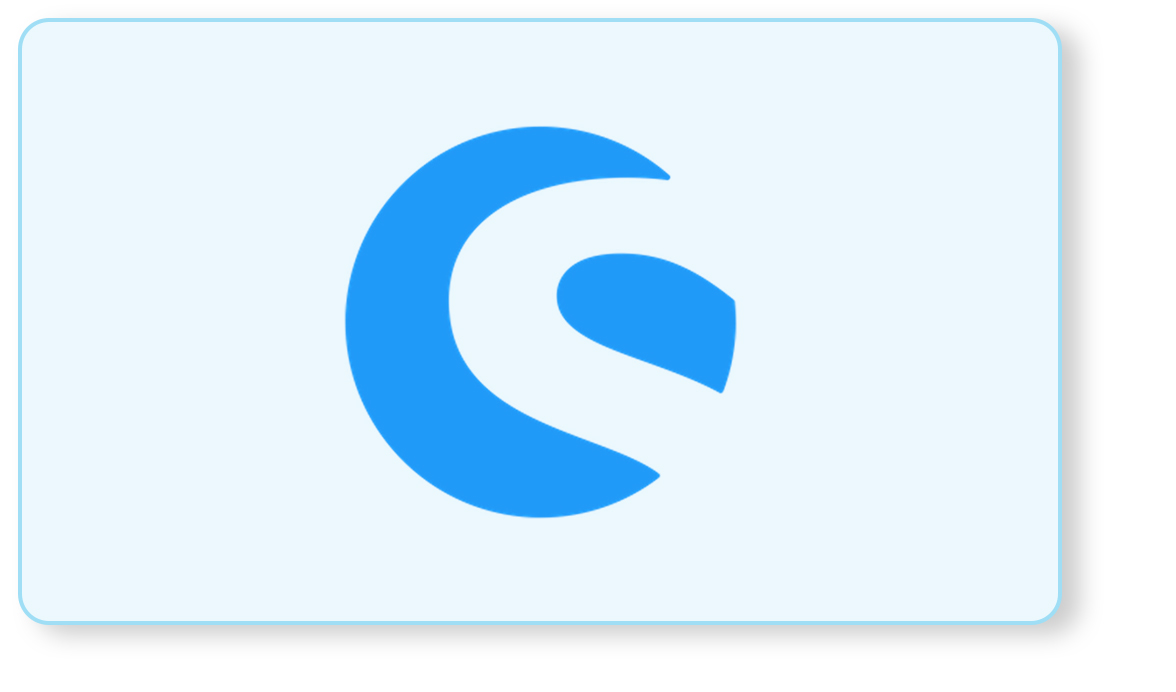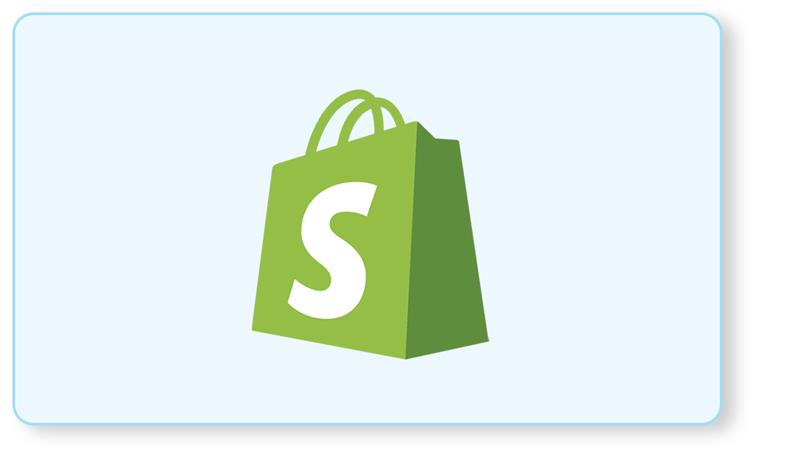Sending out multiple email templates and adding the recipients manually every time you want to send out one, is extremely monotonous and time-consuming. Unfortunately, with Shopware 6, sending out an email to multiple recipients is not a possibility. Every time you want to send an update about stock, orders, purchases sales, or anything important, you have to send an email to each concerned person individually.
Considering this, iCreative Technologies has found a solution to the problem. We have created a email plugin for Shopware 6 developer that allows us to add CC and BCC to the sent emails. CC and BCC as you know are used to keep someone in the loop. You can add the mail address of the Manager/Owner of that unit or the store and all the concerned parties and can now keep track of sent emails to the customers.
The Copy Email To CC and BCC for transmitted email plugin provides you the functionality of adding not just 1 but 4 CC and 4 BCC recipients to each email template. Using this plugin, the sub-admins / other shop partners can receive an email for the selected templates. Since it provides 4 CC and 4 BCC fields to add the respective recipients, even the partners of the shops can get to know about their customer’s orders/registrations/inquiries/payments/shipments/etc. The best part of this plugin is the activate/deactivate button in the plugin configuration as well as in each email template. So, in case, the admin doesn’t remember for which email templates he has activated the plugin, he can simply deactivate the global button in the plugin configuration.
User Manual
Step #1: Plugin Configuration
Once you have bought ICT EmailCCBCC Shopware extension, you need to configure it. Move to your extensions and open this plugin. Under the Sales Channel, you can select the sales channel you want this plugin to work on. Also, you need to activate the global button to enable this feature in your system.

Step #2: CC Fields
Once you have bought ICTECH EmailCCBCC Shopware extension, you need to configure it. Move to your extensions and open this plugin. Under the Sales Channel, you can select the sales channel you want this plugin to work on. Also, you need to activate the global button to enable this feature in your system.

Step #3: BCC Fields
This plugin also provides you with 4 BCC Fields to add 4 more recipients for the system automated emails.

Step #4: Email Templates
After the plugin configuration, move to your email templates from the settings. You can now activate the switch of Add CC and BCC email addresses to this template for the required email Plugin for Shopware 6 templates. So, the added email addresses in the CC and BCC can receive the email.

It’s that easy and simple! With this plugin, sending out emails to everyone will no more be a monotonous job! Just add the recipients to your email templates and they are ready to go! Do you need this solution?