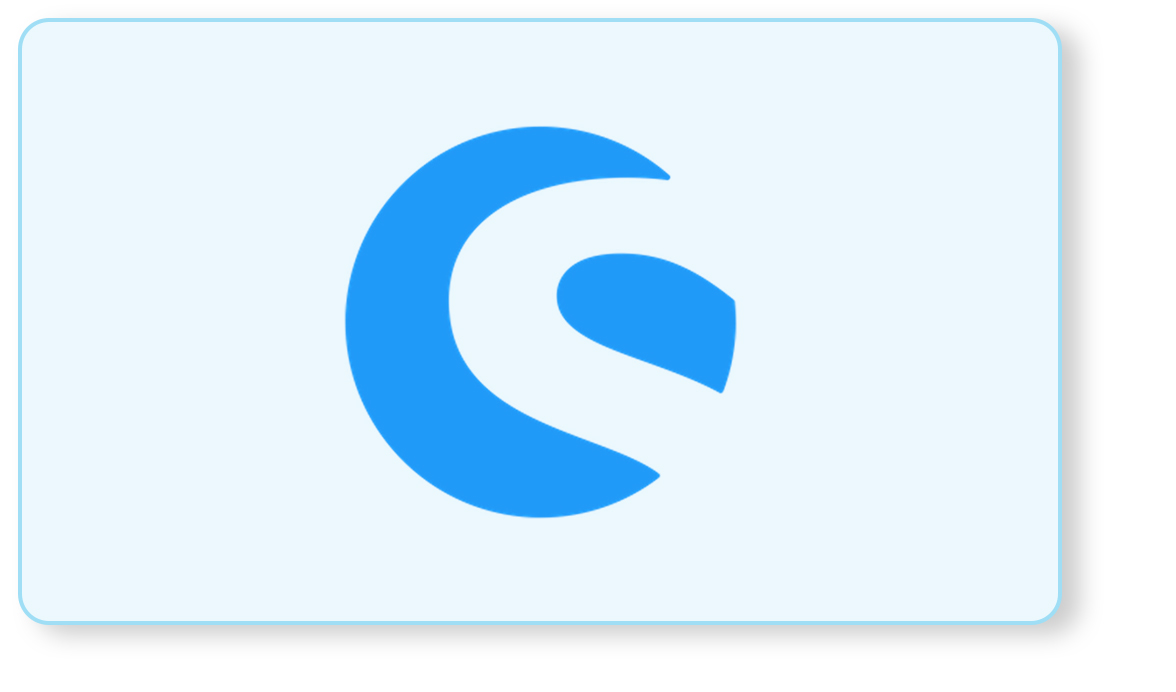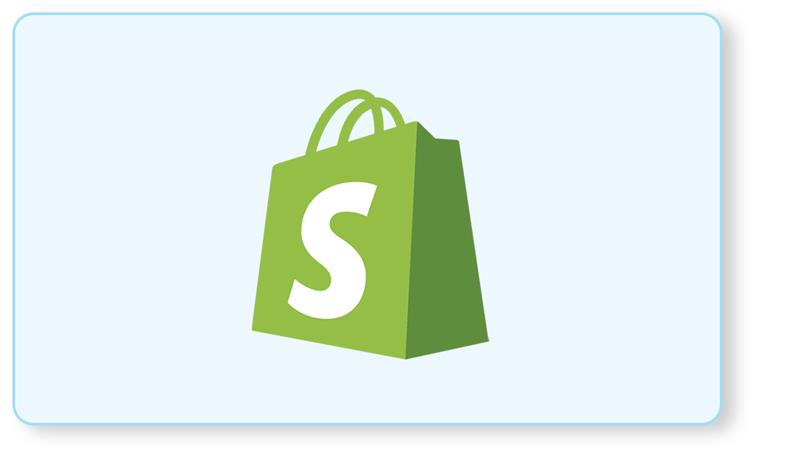Vouchers have been created to attract customers to the store and give them better deals. We can create universal voucher codes or customized vouchers that can be sent to our specific customer group.
You create new voucher please follow the below steps :
Step 1. Go into Marketing->Vouchers in the backend and click on the Add button.

Step 2. Fill the below configuration fields :
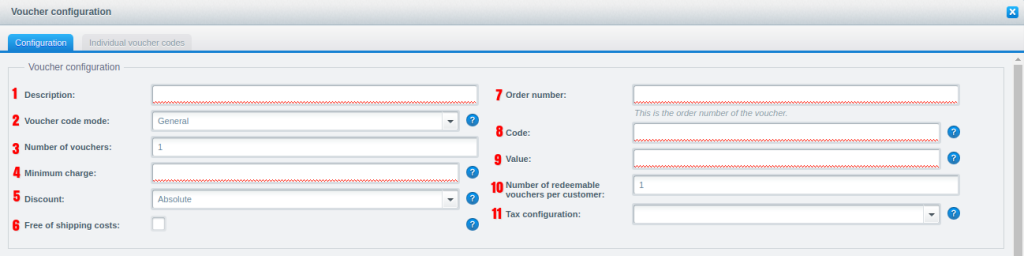
Description: Enter name of the voucher in description.
Voucher code mode: Select the voucher code mode from General or individual. (If you select General then created one voucher code in all customer. If you select Individual then many individual voucher codes as entered in field: [Number of units]. Each customer gets an individual voucher code.)
Number of vouchers: The number of vouchers you want to create.
Minimum charge: Enter the minimum basket value charges to apply voucher.
Discount: Select the value of the voucher will be deducted as percentage or absolute.
Free of shipping costs: check the box if you want to give free delivery.
Order number: Enter the order number of the voucher. (NOTE : Do not assign order numbers which are longer than 29 characters, otherwise the vouchers will not be handled correctly.)
Code: Enter the voucher code.
Value: In this field defines the total amount of the deduction. (Enter percental or absolute value)
Number of redeemable vouchers per customer: It can be used to limit multiple uses of the voucher code by the same customer.
Tax configuration: You can define the tax value of the voucher
Step 3. Fill the below Limit voucher (Restrictions) :
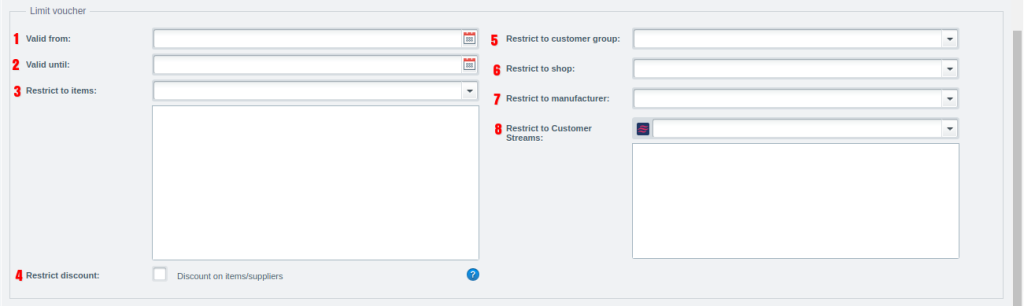
Valid from: You can limit the time period of the voucher by the date from which the voucher will be applied.
Valid until: You can select the date of the voucher until it can be applied after that date it is invalid.
Restrict to items: You can select the special voucher items. Also, you can add many items as you want and each item separates by a semicolon.
Restrict discount: Voucher is only valid for the item defines above.
Restrict to customer group: In this section, you can create a voucher for a specific customer group, you can select the customer group from the drop-down.
Restrict to shop: You can create a voucher for a specific subshop, you can select the subshop from the drop-down.
Restrict to manufacturer: We can also restrict the voucher for the specific manufacturer, you can select the manufacturer from the drop-down.
Restrict to Customer Streams: If you have created customer streams the also restrict the voucher to customer streams to select from the drop-down.