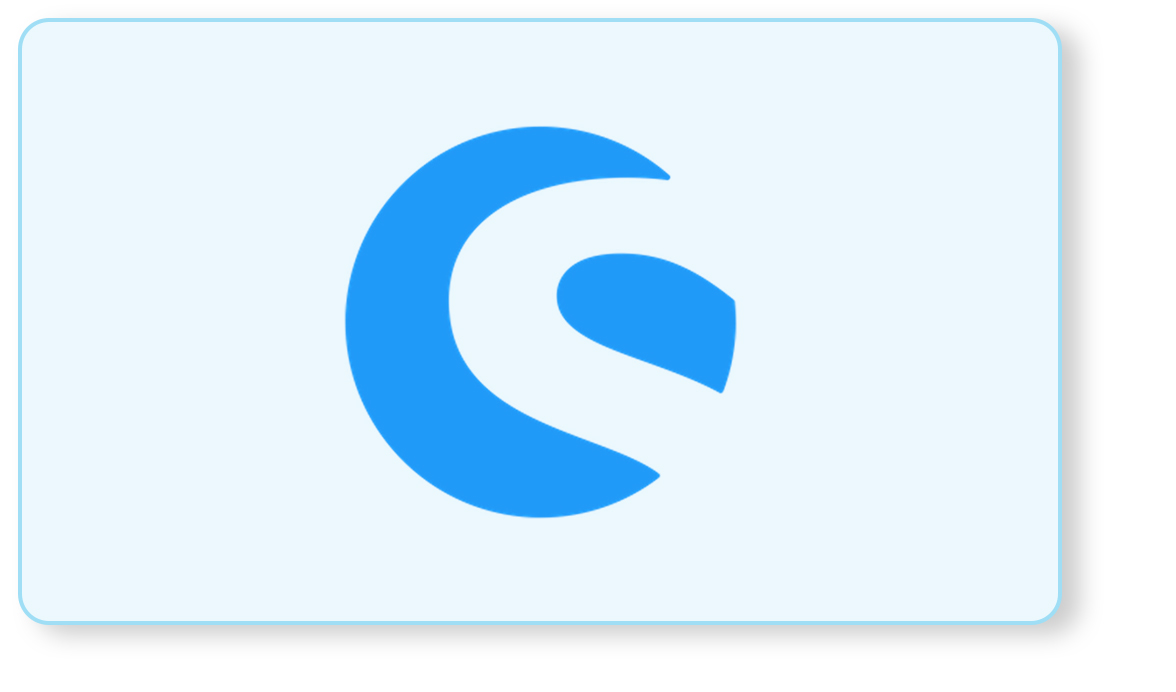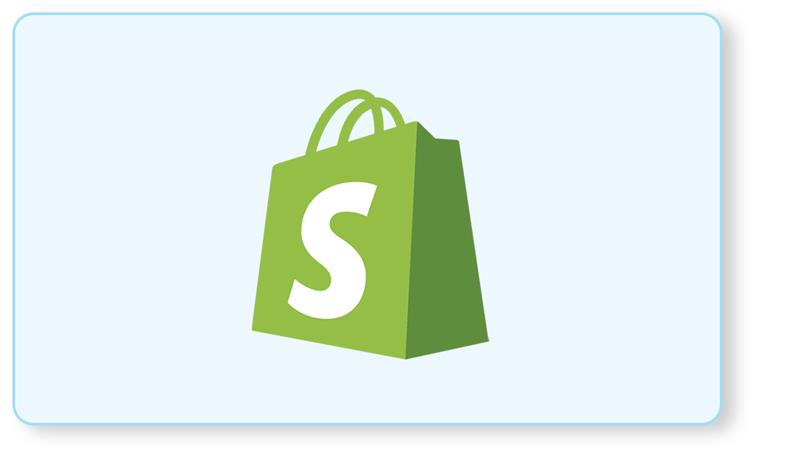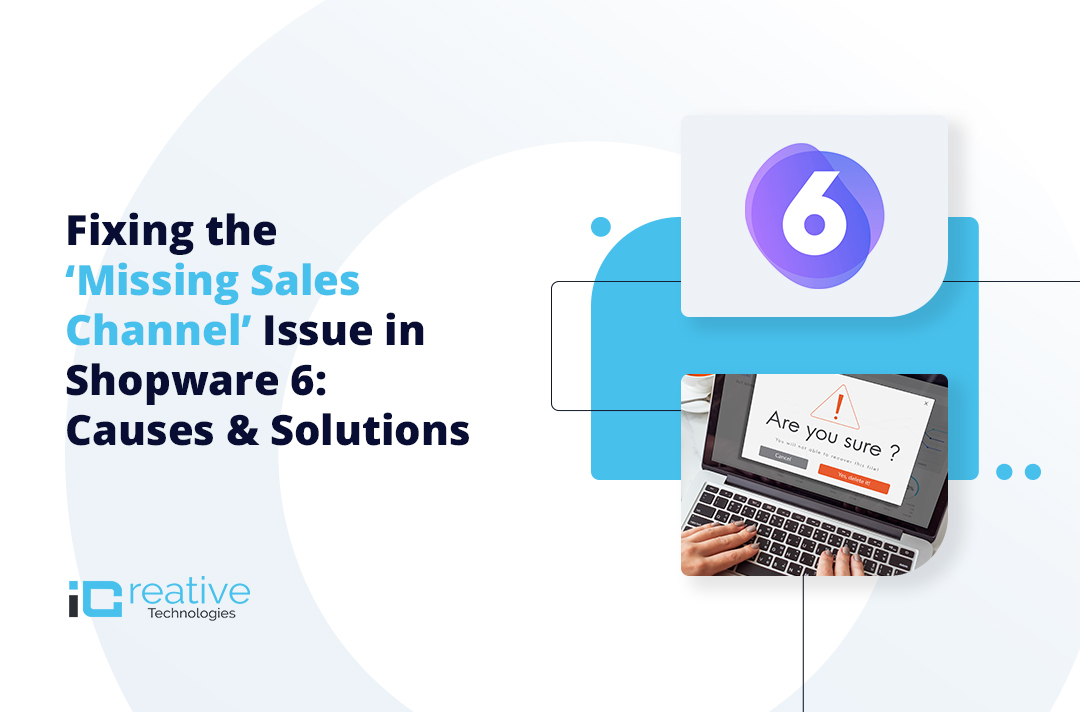
Shopware 6 offers robust features for managing online stores, including flexible sales channels. However, sometimes you might encounter issues where a sales channel does not match or appear as expected. This guide will help you troubleshoot and resolve these issues effectively.
Sales Channels in Shopware 6 allow you to implement different sales strategies within a single system. Sales channels can be configured for various marketplaces, storefronts, or even specific customer groups. Given their importance, it is important to set them up correctly so that they don’t affect your store operations.
Following are the issues that a user may encounter about a missing sales channel in Shopware 6.
- If on the front end, the message shown says “Unable to find a matching Sales Channel” and in the backend, the sales channels are not loading, the user should take a look at the database in the sales_channel_domain table. It might be possible if the domain that the user is using is not the same as the one stored in the database.
- If in the database sales_channel_domain table, there are entries where one entry is with https and the other is without https, and the user has access to the backend, it is recommended to delete the existing sales channel and create a new one.
- In a scenario where after the installation of Shopware 6, the domain name or the IP address of the system changes, the user should update entries in the DB “sales_channel_domain” in the field “url”, update the “APP_URL” entry in the “.env” and “.env.local” and Clear cache via command line “./console cache:clear”.
Next, we shall take a look at how to resolve the issue of Missing Sales Channel. If a user follows these steps, chances are that they will be able to access the sales channel that was earlier not accessible.
Check Sales Channel Configuration:
First, ensure that the sales channels are correctly configured and are active. To do so, navigate to Settings > Systems > Sales Channel. Verify that the sales channel is set up correctly and is active. Make the sales channel active if it is inactive.
Verify Sales Channel Domain:
Ensure that the domain assigned to the sales channel matches the domain you are using to access the site. To do so, go to the Sales Channel, select the relevant sales channel, and check the domains section. Next, ensure that the domain is correctly configured.
Sales Channel Association:
Check if the products, categories, and other relevant entities are associated with the right sales channel. To do that for products, for example, go to products, select a product, and verify if it is assigned to the correct sales channel under details > Sales Channel.
Clearing Cache:
Clearing Cache can help reflect any changes made to the configurations.
Rebuild Index:
Rebuilding the index ensures the system recognizes updated configurations. To do that, go to settings > systems > cache and indexes and rebuild the index.
Check for Updates:
Ensure that the Shopware installation is up to date. If not, check for updates and apply those.
Error Logs:
Check the error logs that might indicate the reason behind the sales channel not being visible.
Moreover, if none of these resolutions work, try checking the custom plugins too. Custom plugins and themes can sometimes interfere with the sales channel. The admin will have to disable and enable each custom plugin one by one to check if that plugin is causing an issue.
Lastly, if even disabling the custom plugins does not work, the last option that remains is to delete the sales channel and recreate it.
By following these troubleshooting steps, you can resolve issues related to missing or mismatched sales channels in Shopware 6. Ensuring that your sales channels are correctly configured and functioning is vital for seamless store operations. If you encounter persistent issues, consulting the Shopware community or seeking professional support might be necessary.
Bhavya Shah
Bhavya Shah is a Business Analyst at iCreative Technologies. He specializes in the eCommerce consulting for all business domains. He is working hand-in-hand with developers and clients to produce requirements and specifications that accurately reflect business needs and are technologically achievable.