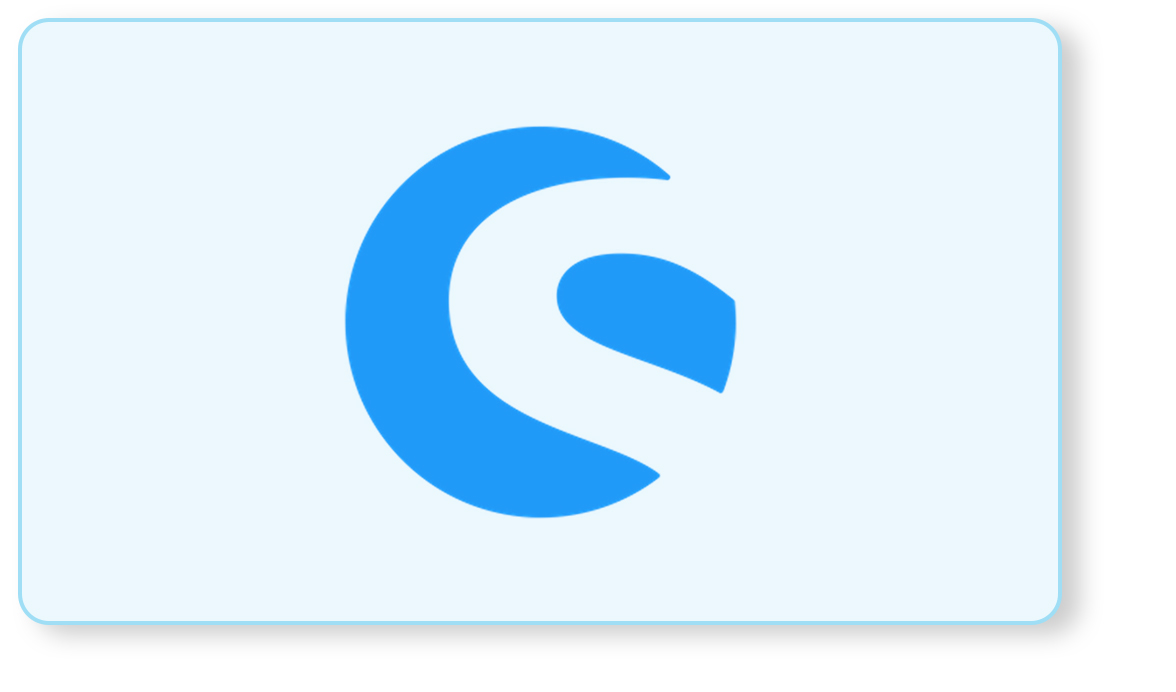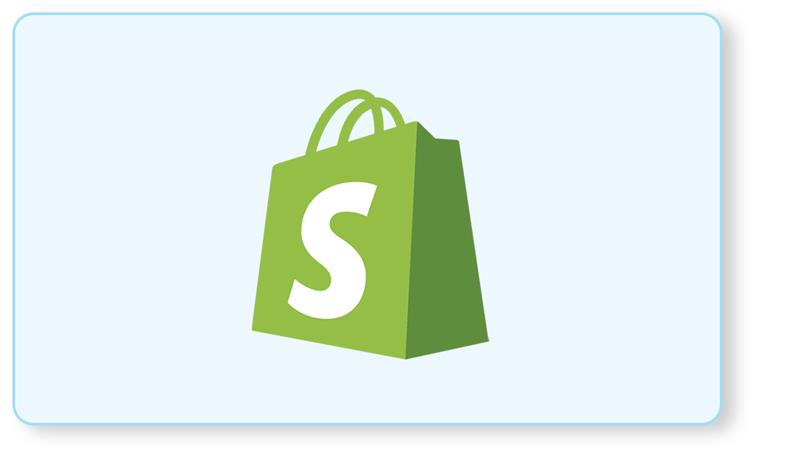Today’s eCommerce landscape is hyper-competitive, and data is now an advantage—it’s a necessity. An online store’s ability to harness data effectively decides whether it earns money or drowns. eCommerce analytics provide insights you need to understand what’s working and what’s not. Businesses are 23 times more likely to acquire customers, six times as likely to retain them, and 19 times as likely to be profitable than their competitors.
When it comes to data visualization, Shopware analytics is at the top of its game. With over 100,000 users worldwide, Shopware has proven its reliability and effectiveness in helping businesses succeed online. Shopware is genuinely known for its flexibility. This blog discusses how Shopware analytics makes data visualization easy based on its hard-data reporting features.
Setting up Shopware Analytics: Your Step-by-step guide
Setting up Shopware analytics is pretty straightforward. Every step results in a seamless integration. Here’s how to integrate analytics for clarified data visualization!
1. Access the Admin Panel:
First, you must log into your Shopware 6 admin panel. This is your control centre for managing everything in your store, including plugins.
2. Navigate to the Plugin Store:
The admin navigation has an “extensions” section where you can find all your potential upgrades and tools.
3. Search for Shopware Analytics:
In the Plugin Store, use the search bar to locate the “Shopware Analytics” plugin. The tool will help you develop deep insights into your store’s performance.
4. Install the Plugin:
If the plugin is found, click the “Install” button. This will route all analytics in your Shopware store for better and more informed decision-making.
5. Activate the Plugin:
After installing it, you must activate it by clicking the “activate” button. Sounds pretty obvious, right? We cannot tell you how many users make this mistake of not activating it!
6. Data Processing Consent:
The first time you enter the Analytics area, Shopware will ask you for permission to process information. That is a necessary step for data protection. Now, read Shopware’s terms and accept them with a click.
7. Accessing Analytics Dashboard
With everything now set up, you can head into your admin panel and access the Analytics Dashboard. There, you’ll see some key metrics about your store, which you can use to track performances and make decisions.
Advanced features: Shopware analytics integration with other tools.
Shopware analytics doesn’t mean tracking basic metrics – it’s your ultimate data detective! Integrating it with other tools gives you a holistic and effective management system for your online store.
1. Connecting Shopware Analytics with CRM and ERP Systems
One of the most powerful ways to enhance your store’s operations is by linking Shopware analytics with your CRM and ERP systems. As a result, you get seamless data exchange, which ensures customer insights, order information, and inventory data flow effortlessly between systems. Your customer relationship management improves, operations are streamlined, and decision-making is crystal clear.
Customer interactions are directly in sync with your CRM from your store – so your sales team has an eagle’s eye view of your customers for personalized offers.
2. Third-Party Analytics Tool Integration
These advanced integrations turn Shopware Analytics into a central hub of intelligence, driving smarter strategies and better outcomes for your online store.
Shopware analytics is valuable, and when integrated with third-party tools like Google Analytics, you have more detailed and diverse data at your disposal. These tools greatly complement shopware’sShopware’s built-in analytics, which offers advanced tracking capabilities. You can check behavior analysis, traffic sources, and conversion rates. Frankly, this kind of data is a mother lode for anyone who wants to ensure consistency and accuracy for their store.
These advanced integrations turn Shopware analytics into a central hub of intelligence and drive smarter strategies. This results in better outcomes for your online store!
These are the main metrics that Shopware analytics lets you track:
- Total sales
- Orders
- The Average value of orders
- Payment methods usage
- Customer figures
- Number of new customers
Shopware analytics’ common challenges and troubleshooting
Dealing with Data Discrepancies:
Data discrepancies in Shopware Analytics may be a headache, but their resolution is highly important for the insights to remain accurate. If anomalies are found in your data, the first things you should do are check your sources and the time of synchronization. Make sure that your analytics setup is properly connected with Shopware and that all tracking scripts have been placed on your shop’s pages.
It is essential to periodically audit your data for accuracy. Check the information in Shopware Analytics against other tools like Google Analytics and compare and sort out discrepancies. You’ll be able to tell where the problem is happening in data collection or elsewhere, so your analytics will give you reliable information.
Performance Optimization and Loading Times:
Slow report creation in Shopware Analytics results in poor timely decisions. Start by optimizing server resources and reviewing plugin configurations to begin solving performance problems. Your server resources should be good enough for the data processing, and plugins shouldn’t increase the extra overhead.
Find data differences, optimize performance, and ensure that Shopware Analytics works exactly as intended: fast and accurate.
Find the differences in data, optimize performance, and ensure that Shopware Analytics works exactly as intended: fast and accurate.
Ready to optimize your Shopware Store?
As we wrap up the blog about setting up Shopware analytics, we hope you gained valuable insights into leveraging it! After all, getting Shopware analytics installed by a credible Shopware development company helps you tailor everything. Your offerings, user experiences, and store profitability are at an all-time high!
But remember, this is just the beginning! A shopware community like ours is bound to talk more about topics like the one we wrote. This means your analytics practices will stay afresh, and your store will keep thriving! We help you unlock your store’s full potential with Shopware analytics. Stay curious and stay adaptable to know more!
.
Bhavya Shah
Bhavya Shah is a Business Analyst at iCreative Technologies. He specializes in the eCommerce consulting for all business domains. He is working hand-in-hand with developers and clients to produce requirements and specifications that accurately reflect business needs and are technologically achievable.