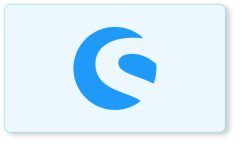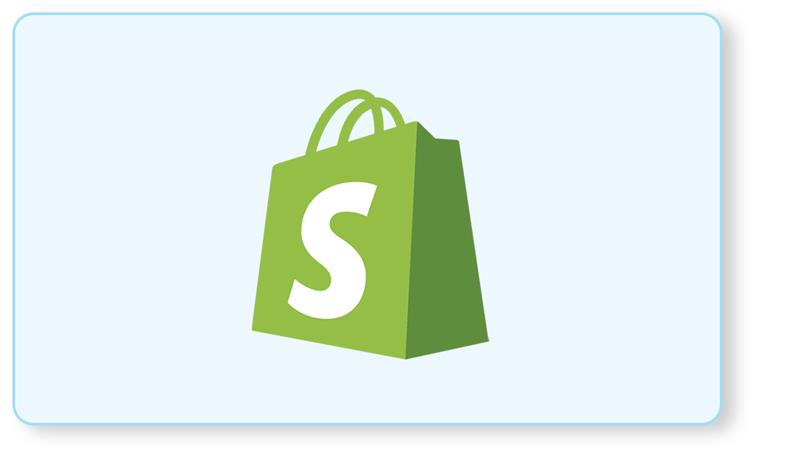What is DDEV-Local?
– DDEV-Local is a Docker-based local development environment.
– It’s aimed at web developers, especially PHP developers.
– Developers run a website on their own local computer with almost no configuration of the computer.
– Developers can run multiple websites at the same time.
– Because Docker does all the heavy lifting, you don’t have to have even PHP or composer on your host computer.
– Has had first-class windows, macOS, and Linux support for ages.
DDEV-Local step-by-step
Step 1. Install Homebrew
Step 2. Install DDEV
Step 3. Install Docker
Step 4. Install Docker Compose
Step 5. Docker Post Installation Steps
Step 6. Set up a Shopware 5 via DDEV
Step 1. Install Homebrew
- The recommended installation of DDEV is with Homebrew.
- Homebrew is a package manager that simplifies the whole process. It is also known as Linuxbrew. (The Missing Package Manager for macOS (or Linux))
- Run command in terminal
sh -c “$(curl -fsSL https://raw.githubusercontent.com/Linuxbrew/install/master/install.sh)”

- The system will finish with the installation of Homebrew. It will also prompt you about adding the script to your $PATH, in other words making it executable by typing the command brew in your terminal.
- Type these terminal commands one by one:
test -d ~/.linuxbrew && eval $(~/.linuxbrew/bin/brew shellenv)
test -d /home/linuxbrew/.linuxbrew && eval $(/home/linuxbrew/.linuxbrew/bin/brew shellenv)
test -r ~/.profile && echo “eval \$($(brew –prefix)/bin/brew shellenv)” >>~/.profile
echo “eval \$($(brew –prefix)/bin/brew shellenv)” >>~/.profile
NOTE : If your system is based on RedHat, CentOS, or Fedora, replace .profile with .bash_profile.
Step 2. Install DDEV
- Once Homebrew is in the $PATH, you can use it by typing the command brew:
brew tap drud/ddev && brew install ddev
- This will install DDEV and other required dependencies.

- Once DDEV is installed, you need to run the installation command for mkcert, a tool that provides valid SSL certificates for your local development environment. A site domain with a valid SSL certificate starts with https:// instead of https://
- Type: mkcert -install
- Check the system logs and resolve all missing dependencies if the installation was not successful and try again.


Step 3. Install Docker
- Remove any old Docker installation on your system if available.
- Type: sudo apt-get remove docker docker-engine docker.io containerd runc

sudo apt-get remove docker docker-engine docker.io containerd runc
sudo apt-get update
sudo apt-get install apt-transport-https ca-certificates curl gnupg-agent software-properties-common
- Type Y and hit Enter to proceed with the installation
- The system will install all the needed packages. You can now add the Docker repository key to your system. :
- curl -fsSL https://download.docker.com/linux/ubuntu/gpg | sudo apt-key add –
- sudo apt-key fingerprint 0EBFCD88 (Check that both fingerprints are equal)
- sudo add-apt-repository “deb [arch=amd64] https://download.docker.com/linux/ubuntu $(lsb_release -cs) stable”
- sudo apt-get update
- Type: sudo apt-get install docker-ce docker-ce-cli containerd.io
Step 4. Install Docker Compose
- Compose is a Docker tool which lets you define and execute multiple applications within the software containers.
- Type:
- sudo curl -L “https://github.com/docker/compose/releases/download/1.24.1/docker-compose-$(uname -s)-$(uname -m)” -o /usr/local/bin/docker-compose
- sudo chmod +x /usr/local/bin/docker-compose (in order to make the script executable)
- Check the Docker and Docker Compose installed versions with docker-compose –version and docker –version.
- The system will install all the needed packages. You can now add the Docker repository key to your system. :
- curl -fsSL https://download.docker.com/linux/ubuntu/gpg | sudo apt-key add –
- sudo apt-key fingerprint 0EBFCD88 (Check that both fingerprints are equal)
- sudo add-apt-repository “deb [arch=amd64] https://download.docker.com/linux/ubuntu $(lsb_release -cs) stable”
- sudo apt-get update
- Type: sudo apt-get install docker-ce docker-ce-cli containerd.io
Step 5. Docker Post Installation Steps
- Now it is time to check if Docker is working properly.
- Type: sudo docker run hello-world

- As you can notice, you can run Docker only with root privileges. To manage Docker as a non-root user, it is necessary to create a docker group and add users to it.
- Type:
- sudo groupadd docker
- sudo usermod -a -G docker $USER
- newgrp docker
- docker run hello-world
Step 6. Set up a Shopware 5 via DDEV
- You can set up a Shopware 5 many ways, but this shows you one recommended technique
- Create directory like ‘mkdir -p workspace/’
- Clone shopware 5 via git repo.
- Fire
- ddev start
- composer install
- cp .env.ddev .env
- On first start up import database: ddev import-db –src=.ddev/dump.sql
- After big database changes renew the db dump (ddev export-db –gzip=false > .ddev/dump.sql)
- Have fun: https://shopware.ddev.site/