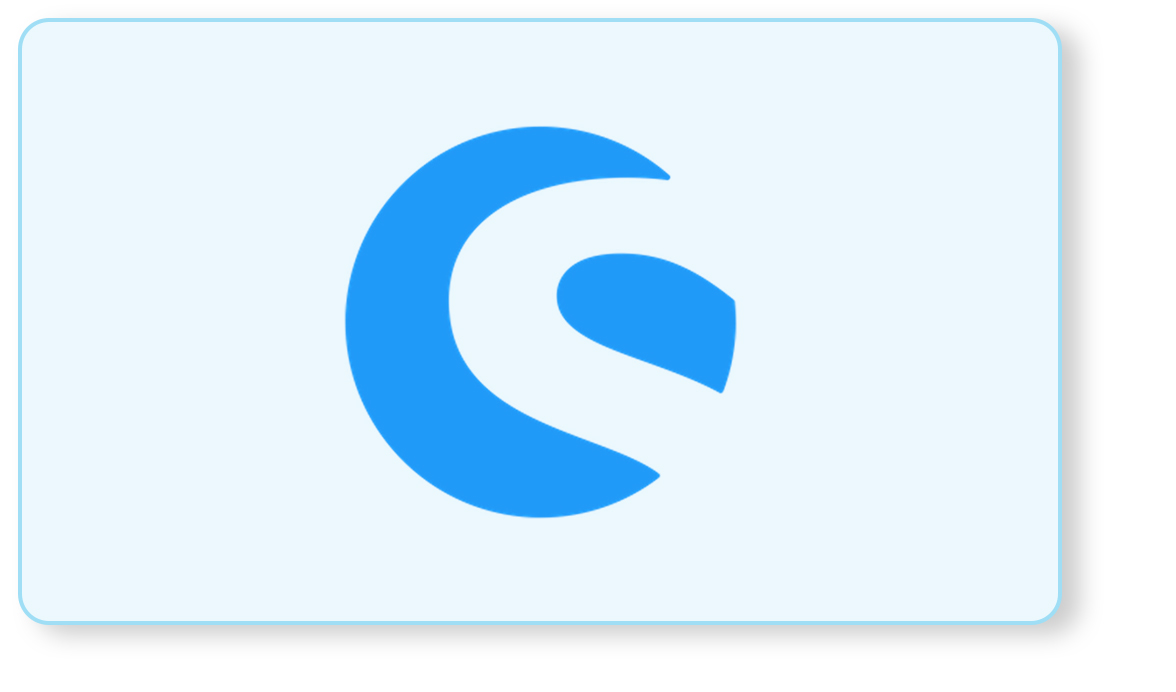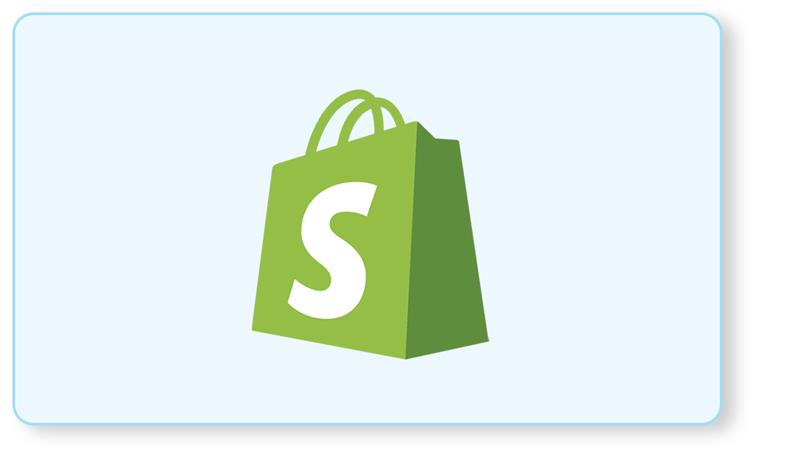Shopware has always been ahead in the run when it comes to developing the innovative features of eCommerce that allow you to run your business easily, efficiently, and effectively. Flow Builder is one of the key features. With the Shopware 6 major release version 6.4.6.0, Shopware launched the much-awaited Flow builder feature.
What is Flow Builder?
Imagine you want a few changes or want to add a condition-based action to your current business flow system. Even for a minute change, you will have to contact your shopware developer, explain the change needed and wait for him to code it. This is very time-consuming and can take days too depending upon your developer’s busy schedule. Instead, what if you could do it yourself just at a go, without needing to code it!
This feature has it all! It is very helpful in automating complex processes and allows you to focus more on your core business. Define specific triggers for actions and events, and let processes run automatically according to this principle. Define workflows and streamline internal and external communication without writing a single line of code. Flow Builder application scenarios range from order status to supplier communication to automated email dispatch.
In other words, the Shopware 6 Flow Builder enables you to define and perform individual business processes that could automate the business processes by creating the flow for business processes without having knowledge of the code.
Why Flow Builder is essential?
Flow Builder is built so that you can create complex business contracts with clicks instead of code. It is primarily essential when bulk updates are required. The best part is that these bulk updates can be performed between different individual datasets, or for the complex reasons of opportunity conversion.
As an administrator, building a flow is your closest companion because you want to handle most of the business requirements without the help of your process designers. The advantage of Shopware’s Flow Builder is that it’s very easy to manage; anyone with knowledge of the flow can easily understand, modify, and create the flow or the task is performed by shopware development company.
Take Your Business to the Next Level with These Tips
One of Shopware’s amazing features is the Flow Builder, which allows you to construct your business model precisely as you want it. Shopware can be tailored to your needs, not the other way around. With Shopware, you’re not bound by a constrained system landscape that prevents you from growing your business and bringing your big ideas to life.
The Flow Builder enables you to respond to business stimuli in unique ways that are tailored to your needs. Internal Shopware events or events from a third-party program can be used as triggers. This is especially useful for complex business models where normal techniques are insufficient.
For instance, if you provide a diverse choice of products – or even products that may be customized. If you have a broad, worldwide consumer base, smart segmentation is required. Alternatively, if you want to automate and simplify complex operations with your employees and suppliers.
For instance, if you provide a diverse choice of products – or even products that may be customized. If you have a broad, worldwide consumer base, smart segmentation is required. Alternatively, if you want to automate and simplify complex operations with your employees and suppliers.
Flow Builder: Key Benefits
- Flow Builder can be used in combination with the Rule Builder, which now offers a wide range of possibilities to automate business processes for eCommerce owners and managers.
- Now, you can easily manage events associated with the third-party systems such as ERP, PIM, CRM, etc.
- You will be able to build flow as per the unique requirements of your business.
- It gives an ability to eCommerce owners and managers to build the flow with no coding knowledge.
- It is a time-saving feature for eCommerce owners and managers to tailor flow as per the business requirements.
- It is suitable for all kinds of business structures such as B2C, B2B, and D2C.
Technical Specifications:
The Flow Builder is included as a standard feature in all Shopware 6 editions, including self-managed and cloud solutions.
However, webhook triggers are only available in Shopware Professional and Enterprise Editions. Webhooks allow you to send data to API-based third-party systems to further customize and automate your business processes.
In this regard, the Professional and Enterprise editions offer the most comprehensive flow options without writing code, giving you the maximum flexibility in controlling your business operations.
But that’s not all. It’s just the beginning! Flow Builder’s capabilities are continually expanding and Shopware pays close attention to your feedback and requests. After all, Flow Builder aims to make your life easier and your business more successful. It is made for you!
Few Examples of How Flow Builder Can Help You Automate Your Business Processes
- Sync the order in the picklist only when the status of payment is “Paid” from Shopware.
- Send the discount coupon to newsletter subscribers on the Black Friday sale.
- Send an email to the supplier once the order is placed.
- Offer shipping methods as per the country selection.
- Use tags to segment customers and orders into specific categories.
- Create custom emails based on tags and categories.
- Send data to API-based third-party systems using webhooks.
- Set the order status. Coordinate order and payment procedures.
- Provides custom delivery options to automate and streamline the delivery process.
- Automatically notify employees when a particular event is triggered.
How We Can Create a Flow with Flow Builder
It’s very simple to use, here is a small guide to initiate building flows using Shopware.
Open the dashboard, under Settings >> Shop, select Flow Builder.

You will see the overview of all your flows there, if any. To create a new flow, click on the ‘Add flow’ button in the top right corner.

Now, you can add the name and description and also set the priority of the process. Note, do not forget to activate the flow. This all falls into the general tab. Click on the ‘Flow’ tab.

In the tab Flow, you can now describe the actual flow.

To initiate an action, a trigger is required. Let’s take an example, suppose you want to trigger an action when the order is shipped. For that you need to select State Enter >> Order delivery >> State >> Shipped. This all you would find under the trigger menu.

The next step is to define a condition, which is based on the rule builder. Once you select a condition, two new blocks would appear, true and false.

If the condition is true, the conditions and actions of the true block are triggered, otherwise when the condition is false, the conditions and actions of the false block get triggered.

You need to select an appropriate action for both blocks. Just click on add action, and you will get a drop-down menu with all selectable actions such as add a tag, remove a tag, call up a URL, generate documents, send emails and set status.

If you want to stop the flow, just press on stop flow option in the drop-down menu and save it. That’s it, your flow is ready!
Do you need help with setting up flow builder? Get in touch with us now!