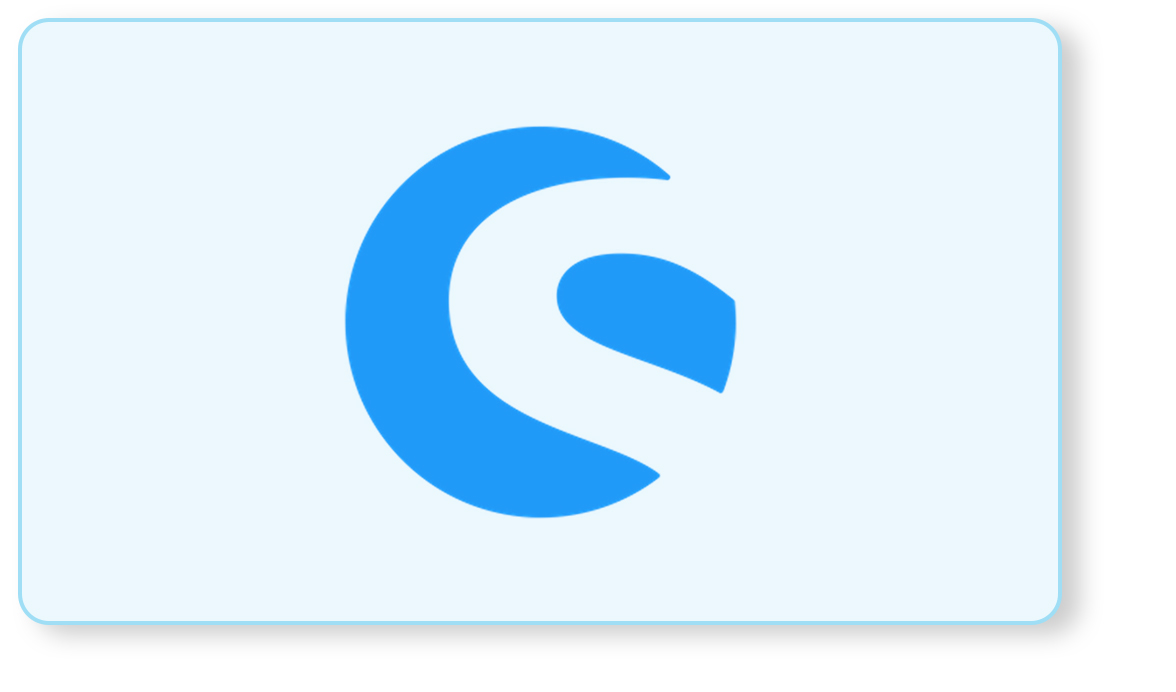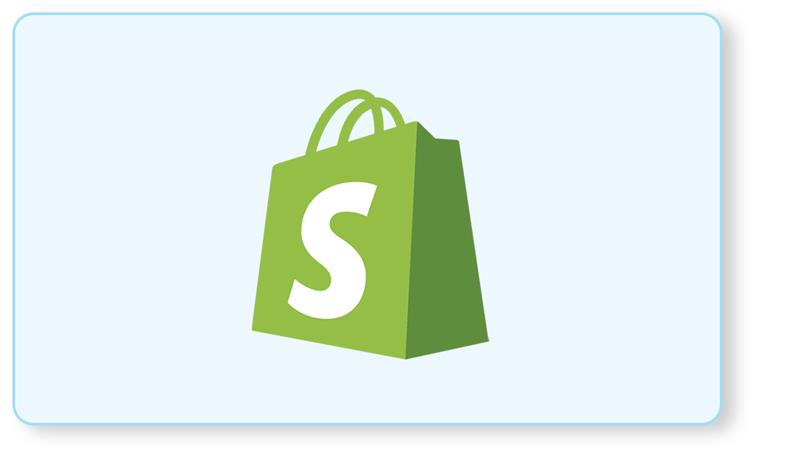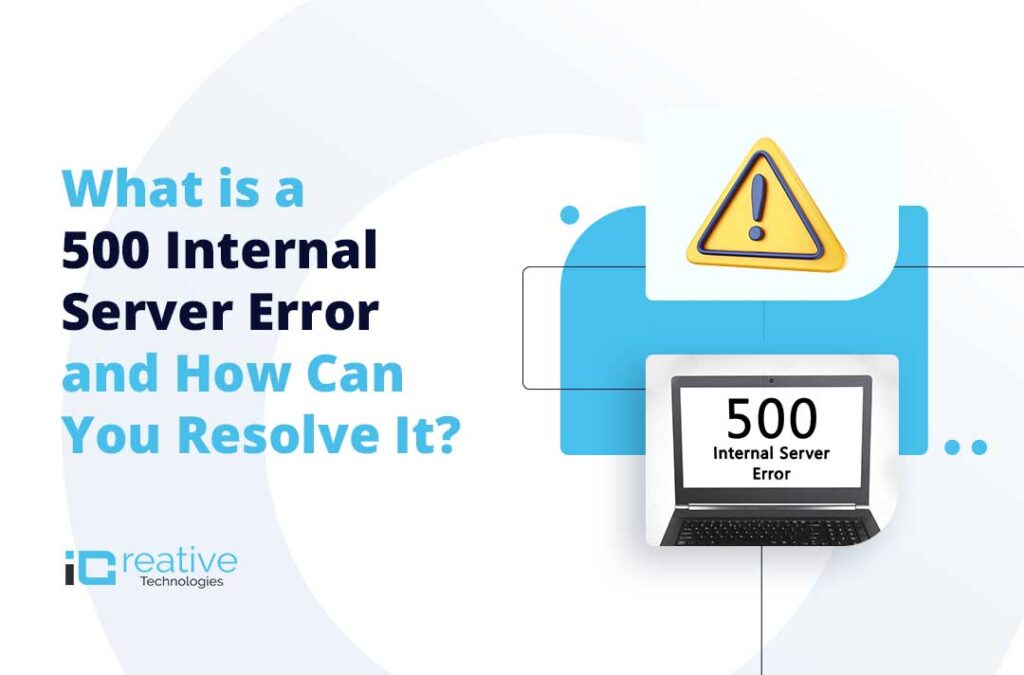
The 500 Internal Server Error is one of the most frustrating issues you can encounter on your website. Although it may seem like a significant problem at first, it often arises from issues that can be resolved with a few targeted steps.
At its core, a 500 Internal Server Error occurs when the server encounters an unexpected condition that prevents it from fulfilling the client’s request. It’s important to note that this doesn’t mean there’s something inherently wrong with the server itself. Instead, the server has run into a problem it cannot resolve or interpret.
In this guide, we’ll help you understand and address the 500 Internal Server problem, walking you through the process step by step to ensure your site is back up and running smoothly.
How to Resolve 500 Internal Server Error
Step 1: Debugging the Issue
The first step is to make sense of the situation and try to make sense of the error. For this, you need to check PHP logs (part of Apache error logs) for more information about the error.
First you should check if Shopware already logged the error message you are looking for. For that reason you should check the webserver’s error.log file, as well as Shopware’s logs directory. Shopware creates a log file per day (if there is something to log).
by pasting this snippet into your config.php file:
[
‘db’ => [
// your database configuration
],
‘front’ => [
‘showException’ => true
],
‘phpsettings’ => [
‘display_errors’ => 1,
],
]
Reload the website and see if the error changes.
If it does, and you now see a ‘fatal error’ message that points to a specific line of code in a specific file, you’re looking at a relatively simple code error. Assuming that the said error originates from a plugin or theme, you’ll need to disable the offending product and/or work on fixing the issue yourself (or have someone else take a look at it if you’re not able to work out what’s happening on your own).
Step 2: Clear cache or remove the var folder
clearing the cache or removing the var/cache folder can help resolve various issues related to caching or stale data
Using SSH, run the command in the project directory: php bin/console sw:cache: clear
If clearing the cache doesn’t resolve the issue, you can also remove the var folder completely. However, this is a more drastic measure and should be done cautiously as it might delete other important data such as logs and uploaded files.
Step 3: Increase PHP Memory Limit
PHP libraries require a memory limit for the successful execution of PHP scripts. Increasing the available PHP memory limit from the Server and Packages tab can also fix the 500 Internal Server error. If you have defined a memory limit in the application configuration files, simply increase the value in these files. Changing the PHP memory limit will also help you avoid the “Allowed memory size” error.
Step 4: Check if the Admin Works
Access your Shopware admin panel. If it loads correctly, the 500 Internal Server problem is likely caused by a plugin, module, or theme. Disable each plugin or extension one at a time to pinpoint the source of the error.
Step 5: Check File Permissions
If none of the above works, the issue can lie with file permissions. Fortunately, the fix is simple
The 500 Internal Server Error can be a nuisance, but with systematic debugging and resolution steps, you can address it effectively. By clearing caches, checking logs, increasing memory limits, and verifying file permissions, your website can quickly return to full functionality. Whether you’re a developer or a site owner, these steps ensure that you’re prepared to handle any internal server problem that comes your way.
Our dedicated Shopware developers are here to help you tackle any website challenges—contact us today for expert solutions!
Bhavya Shah
Bhavya Shah is a Business Analyst at iCreative Technologies. He specializes in the eCommerce consulting for all business domains. He is working hand-in-hand with developers and clients to produce requirements and specifications that accurately reflect business needs and are technologically achievable.